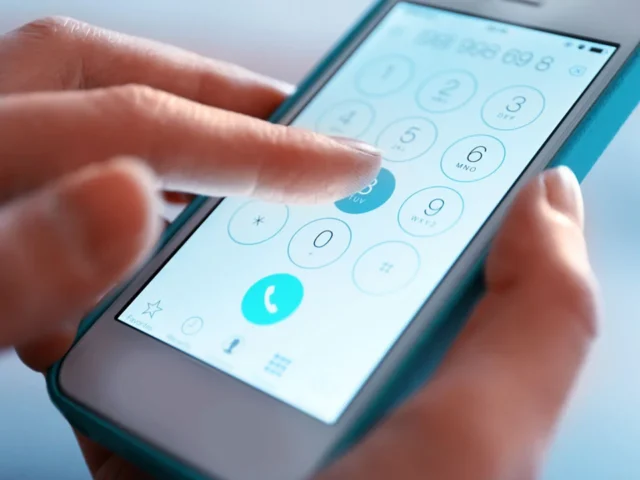When you sign up to a ReceptionHQ virtual reception service, you’ll select either a local or 0800 national number to be allocated to your account. This is also known as your Assigned DID (Direct Inward Dialling).
To ensure our team of receptionists can answer your calls remotely, you need to enable call forwarding to your allocated number.
Who manages your call forwarding?
Setting up call forwarding from your existing business number must be handled by you. We are unable to manage this on your behalf.
The method for setting up a call diversion also differs depending on a couple of things:
- Who your telecommunications provider is
- Whether you want ReceptionHQ to answer all your calls or only the calls that you or your team are unable to answer in-house
You’re always fully in control
In many instances, you can choose between forwarding calls to ReceptionHQ:
- Immediately
- Only if they are not answered within a certain timeframe
- Only if there’s a busy signal
On this page we’ve included call diversion instructions for numerous telecommunications providers, however recommend that you double-check the settings with your provider in case they’ve changed their processes.
Call forwarding options

Immediate call forwarding
When someone calls your business phone number, the call is forwarded straight away to your virtual receptionists.
Having calls forwarded immediately is typically the best solution for most businesses.
After-hours answering only
If you want to continue answering calls in-house during the day, but have after-hours calls answered by ReceptionHQ’s virtual receptionists, you can simply:
- Turn call forwarding on at the start of every business day
- Turn call forwarding off at the end of every business day
Delayed call forwarding
When a call comes in on your business number, you or your team will have the opportunity to answer before it’s diverted to your virtual receptionists.
This is used by businesses wanting a call overflow solution. That is, only having virtual receptionists answer if their in-house team members are too busy to answer, can’t get to the phone for any other reason or are already on another call.
“No answer” diversion
Call forwarding will occur only if the call is not answered within a certain timeframe. Typically this would be between 5 seconds and 30 seconds, depending on your telecommunications provider and your diversion settings.
“Busy signal” diversion
Call forwarding will occur only if your line is already busy.

Call forwarding instructions
Click on your telecommunications provider’s name to see relevant call forwarding instructions or download our handy PDF guide.
Tap the button below to download our handy PDF guide or scroll to find call forwarding instructions for your telecommunications provider.

Forwarding from BT (landline)
To forward all calls immediately:
- Lift your handset and listen for the dial tone
- Dial *21* followed by the 10-digit Assigned DID that you want to forward your calls to, then press #.
To disable immediate call forwarding: Once you have a dial tone, dial #21#
Delayed call forwarding
To forward calls on busy signal:
- Lift your handset and listen for the dial tone
- Dial *67* followed by the 10-digit Assigned DID that you want to forward your calls to, then press #.
To disable busy call forwarding: Once you have a dial tone, dial #67#
To forward all calls on “no answer” (after 15 seconds):
- Lift your handset and listen for the dial tone
- Dial *61* followed by the 10-digit Assigned DID that you want to forward your calls to, then press #.
To disable “no answer” call forwarding: Once you have a dial tone, dial #61#
Forwarding from BT (mobile)
To forward all calls immediately: Dial **21* followed by the 10-digit Assigned DID that you want to forward your calls to, then press #.
To disable immediate call forwarding: Once you have a dial tone, dial #21#
Delayed call forwarding
To forward calls on busy signal: Dial **67* followed by the 10-digit Assigned DID that you want to forward your calls to, then press #.
To disable busy call forwarding: Once you have a dial tone, dial ##67#
To forward all calls on “no answer” (after 15 seconds): Dial **61* followed by the 10-digit Assigned DID that you want to forward your calls to, then press #.
To disable “no answer” call forwarding: Once you have a dial tone, dial ##61#

Forwarding from EE (mobile)
To forward all calls immediately:
- Call the number 150 then select option 1 > option 2 > option 4 > option 1
- Enter the 10-digit Assigned DID when asked for the forwarding number.
To disable immediate call forwarding: Call the number 150 then select option 1 > option 2 > option 4 > option 2
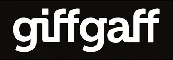
Forwarding from giffgaff (mobile)
To forward all calls immediately:
- Lift your handset and listen for the dial tone
- Dial **21* followed by the 10-digit Assigned DID that you want to forward your calls to, then press #.
To disable immediate call forwarding: Once you have a dial tone, dial ##21#
Delayed call forwarding
To forward calls on busy signal:
- Lift your handset and listen for the dial tone
- Dial **67* followed by the 10-digit Assigned DID that you want to forward your calls to, then press #.
To disable busy call forwarding: Once you have a dial tone, dial ##67#
To forward all calls on “no answer” (after 15 seconds):
- Lift your handset and listen for the dial tone
- Dial **61* followed by the 10-digit Assigned DID that you want to forward your calls to, then press #.
To disable “no answer” call forwarding: Once you have a dial tone, dial ##61#
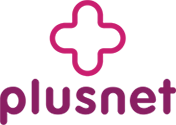
Forwarding from Plusnet
To forward all calls immediately:
- Lift your handset and listen for the dial tone
- Dial *21* followed by the 10-digit Assigned DID that you want to forward your calls to, then press #.
To disable immediate call forwarding: Once you have a dial tone, dial #21#
Delayed call forwarding
To forward calls on busy signal:
- Lift your handset and listen for the dial tone
- Dial *67* followed by the 10-digit Assigned DID that you want to forward your calls to, then press #.
To disable busy call forwarding: Once you have a dial tone, dial #67#
To forward all calls on “no answer”:
- Lift your handset and listen for the dial tone
- Dial *61* followed by the 10-digit Assigned DID that you want to forward your calls to, then press #.
To disable “no answer” call forwarding: Once you have a dial tone, dial #61#

Forwarding from Sky
To forward all calls immediately:
- Lift your handset and listen for the dial tone
- Dial *21* followed by the 10-digit Assigned DID that you want to forward your calls to, then press #.
To disable immediate call forwarding: Once you have a dial tone, dial #21#
Delayed call forwarding
To forward calls on busy signal:
- Lift your handset and listen for the dial tone
- Dial *67* followed by the 10-digit Assigned DID that you want to forward your calls to, then press #.
To disable busy call forwarding: Once you have a dial tone, dial #67#
To forward all calls on “no answer”:
- Lift your handset and listen for the dial tone
- Dial *61* followed by the 10-digit Assigned DID that you want to forward your calls to, then press #.
To disable “no answer” call forwarding: Once you have a dial tone, dial #61#

Forwarding from TalkTalk
To forward all calls immediately:
- Lift your handset and listen for the dial tone
- Dial *21* followed by the 10-digit Assigned DID that you want to forward your calls to, then press #.
To disable immediate call forwarding: Once you have a dial tone, dial #21#
Delayed call forwarding
To forward calls on busy signal:
- Lift your handset and listen for the dial tone
- Dial *67* followed by the 10-digit Assigned DID that you want to forward your calls to, then press #.
To disable busy call forwarding: Once you have a dial tone, dial #67#
To forward all calls on “no answer”:
- Lift your handset and listen for the dial tone
- Dial *61* followed by the 10-digit Assigned DID that you want to forward your calls to, then press #.
To disable “no answer” call forwarding: Once you have a dial tone, dial #61#

Forwarding from Virgin Media
Select the appropriate instructions for your area
- Call 1765 from your landline.
- Listen to identify the colour for your area.
- If purple, yellow, green or blue, follow the first set of instructions below; if red, follow the second set of instructions below.
To forward all calls immediately (purple, yellow, green, or blue area)
- Lift your handset and listen for the dial tone.
- Enter *21* followed by the 10-digit Assigned DID that you want to forward your calls to, then press #.
To turn OFF call forward immediate: Once you have a dial tone, press #21#.
To forward all calls immediately (red area)
- Lift your handset and listen for the dial tone.
- Enter *70 followed by the 10-digit Assigned DID that you want to forward your calls to.
To turn OFF call forward immediate: Once you have a dial tone, press #70.

Forwarding from Vodafone UK (landline)
To forward all calls immediately: Dial *21* followed by the 10-digit Assigned DID that you want to forward your calls to.
To disable immediate call forwarding: Dial #21#
Delayed call forwarding
To forward calls on busy signal: Dial *67* followed by the 10-digit Assigned DID that you want to forward your calls to.
To disable busy call forwarding: Dial #67#
To forward all calls on “no answer” (after 15 seconds): Dial *61* followed by the 10-digit Assigned DID that you want to forward your calls to.
To disable “no answer” call forwarding: Dial #61#